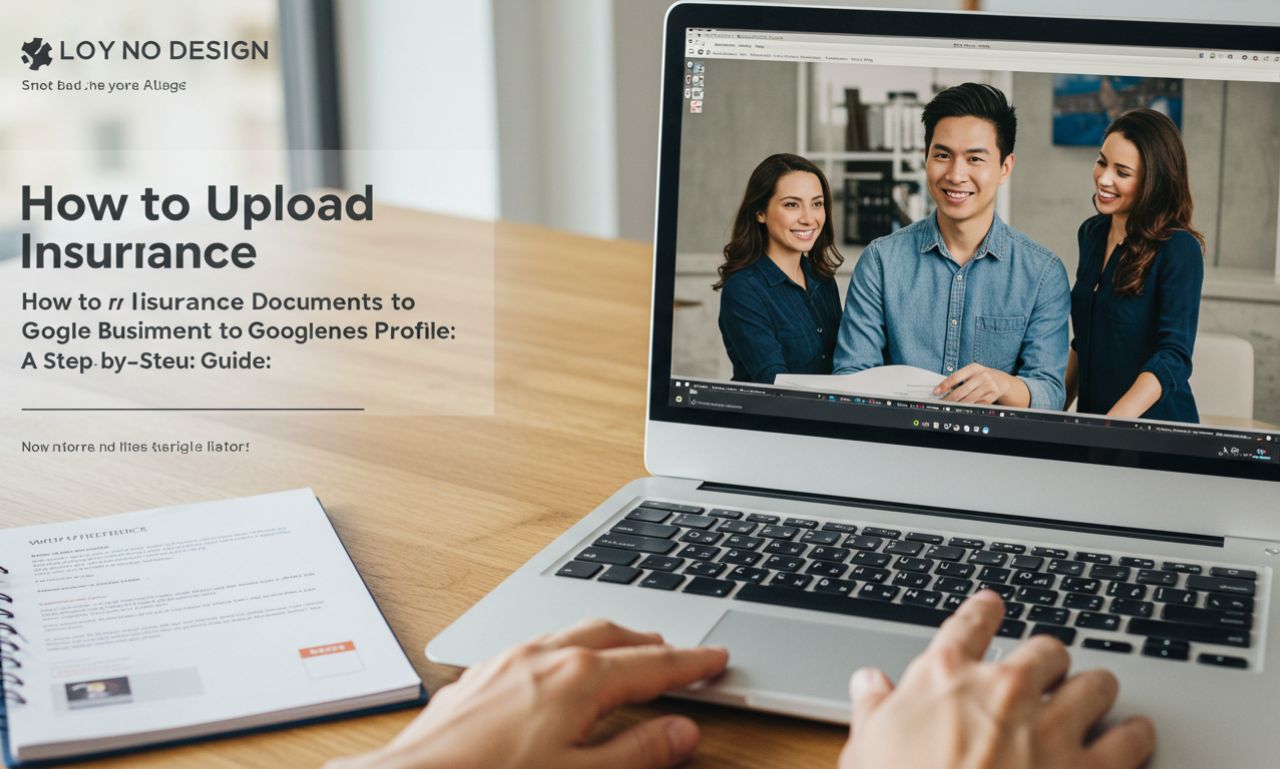In today’s digital-first world, optimizing your online presence is critical for insurance agencies aiming to attract local clients. A well-maintained Google Business Profile (GBP) can significantly boost your visibility on Google Search and Maps, driving high-intent leads to your agency. For insurance agents, one key aspect of optimizing your GBP is ensuring compliance with Google’s verification requirements, which often involves uploading insurance documents. This comprehensive guide will walk you through how to upload insurance documents to Google Business Profile, offering actionable steps, expert tips, and semantic insights to enhance your local SEO strategy.
With over 70% of insurance consumers conducting online searches before scheduling appointments, a properly verified GBP can position your agency in Google’s coveted Local 3-Pack, increasing trust and click-through rates. Whether you’re an independent agent or part of a larger firm, this article will help you navigate the process, avoid common pitfalls, and leverage your GBP for maximum impact.
Why Uploading Insurance Documents to Google Business Profile Matters
A Google Business Profile serves as your digital storefront, providing potential clients with essential information like your location, contact details, services, and reviews. For insurance agencies, verifying your profile with documents such as proof of insurance or professional licenses is often required to unlock advanced features like Local Services Ads or to list specific insurance plans. This verification not only enhances your credibility but also signals to Google that your business is legitimate, improving your chances of ranking higher in local search results.
Benefits of a Verified Google Business Profile for Insurance Agents
- Increased Visibility: Appear in the Local 3-Pack and Google Maps for searches like “insurance agent near me.”
- Enhanced Trust: Verified profiles with accurate details and positive reviews build credibility with prospects.
- Access to Features: List insurance plans, respond to reviews, and run Local Services Ads.
- Local SEO Boost: Consistent and verified information strengthens your local search rankings.
By uploading insurance documents correctly, you ensure compliance with Google’s policies, avoid profile suspensions, and unlock tools to attract high-intent clients.
Step-by-Step Guide: How to Upload Insurance Documents to Google Business Profile
Uploading insurance documents to your GBP is a straightforward process when you follow Google’s verification guidelines. Below is a detailed, actionable guide to help you complete this task efficiently.
Step 1: Access Your Google Business Profile
- Sign into Your Google Account: Use the Google account associated with your business. Ensure it’s managed by an agency principal to maintain control.
- Navigate to GBP: Visit business.google.com and select “Manage Now” to access your profile dashboard.
- Verify Your Business: If your profile isn’t verified, Google will prompt you to complete verification before uploading documents. Verification methods may include phone, email, or postcard.
Pro Tip: Ensure your business name, address, and phone number (NAP) are consistent across your website, GBP, and other online directories to avoid verification delays.
Step 2: Navigate to Business Verification
- Open the Menu: From your GBP dashboard, click the menu icon in the top left corner.
- Select Business Verification: Look for the “Business Verification” option. If prompted, confirm your business category (e.g., “Insurance Agency” or “Insurance Broker”).
- Check for Document Requirements: Google will indicate whether licenses or insurance documents are needed based on your business category and location.
Step 3: Prepare Your Insurance Documents
Before uploading, ensure your documents meet Google’s requirements:
- Accepted Document Types:
- General liability insurance certificate
- Professional liability (malpractice) insurance for healthcare providers
- Business licenses (if applicable)
- File Format: PDF, JPEG, or PNG files are typically accepted.
- File Size: Keep files under 10MB to avoid upload errors.
- Required Details:
- Business name matching your GBP
- Valid policy number
- Expiration date
- Coverage details
Note: For healthcare-related insurance agencies, you may need to upload general liability and professional liability documents separately.
Step 4: Upload Your Documents
- Select the Document Type: In the “Business Verification” section, choose “Proof of Insurance” or “Business License” from the dropdown menu.
- Enter Details: Input your business name, policy number, and expiration date as shown on the document.
- Attach the File: Click “Attach File” and select the prepared document from your device.
- Submit for Review: Click “Submit” to send the document to Google for verification. You’ll receive a confirmation email once the review is complete (typically within 3–7 days).
Pro Tip: Double-check that the document is legible and contains all required details to avoid rejection. If rejected, Google will provide reasons via email, allowing you to resubmit.
Step 5: Monitor and Update Your Profile
- Track Verification Status: Check your GBP dashboard for updates on your verification status.
- Update Regularly: Keep your insurance documents current by uploading renewed policies before they expire.
- Leverage Insights: Use GBP Insights to monitor how customers find your profile and adjust your SEO strategy accordingly.
Best Practices for Optimizing Your Google Business Profile
Uploading insurance documents is just one part of a robust GBP strategy. To maximize your local SEO and attract more clients, follow these expert tips:
Optimize Your Business Information
- Consistent NAP: Ensure your name, address, and phone number match across all platforms.
- Accurate Categories: Choose “Insurance Agency” as your primary category and add secondary categories like “Auto Insurance” or “Health Insurance” to reflect your services.
- Detailed Description: Write a 750-character description highlighting your expertise, services, and unique selling points (e.g., “20+ years serving [City] with personalized insurance solutions”).
Enhance with Visuals and Posts
- Upload Photos: Add images of your office, team, and branded materials. Businesses with photos receive 42% more requests for directions and 35% more website clicks.
- Post Regularly: Share updates about new insurance plans, promotions, or educational content (e.g., “Top 5 Tips for Choosing Home Insurance”).
- Add Videos: Upload short, engaging videos (e.g., client testimonials or service overviews) to boost engagement. Avoid stock footage to maintain authenticity.
Encourage and Manage Reviews
- Solicit Reviews: Politely ask satisfied clients to leave reviews after a successful interaction. Email follow-ups can increase review rates.
- Respond to Reviews: Reply to all reviews—positive and negative—to show engagement and build trust.
- Monitor Insights: Use GBP Insights to track review performance and adjust your customer engagement strategies.
List Insurance Plans (For Healthcare Providers)
If your agency deals with health insurance, use GBP’s “Add Networks” feature to list accepted insurance plans. This helps potential clients verify coverage directly from your profile, increasing conversion rates.
Common Mistakes to Avoid When Uploading Insurance Documents
To ensure a smooth verification process, steer clear of these pitfalls:
| Mistake | Impact | Solution |
|---|---|---|
| Uploading expired documents | Delays verification or leads to rejection | Check expiration dates before uploading |
| Inconsistent business information | Causes verification failures | Ensure NAP consistency across all platforms |
| Using low-quality or illegible files | Results in rejection | Use high-resolution PDFs or images |
| Ignoring rejection feedback | Prolongs verification process | Review Google’s rejection email and correct issues |
| Not updating documents | Risks profile suspension | Set reminders to upload renewed policies |
How Uploading Insurance Documents Boosts Your SEO Strategy
Uploading insurance documents is more than a compliance step—it’s a critical component of your local SEO strategy. Here’s how it contributes:
- Signals Trustworthiness: Verified profiles are prioritized by Google’s algorithms, improving your ranking for searches like “insurance agent in [City].”
- Supports Local SEO: Accurate and verified information strengthens your relevance for “near me” searches, which have grown by over 200% in recent years.
- Enhances E-E-A-T: Demonstrating compliance with Google’s policies showcases your expertise, experience, authoritativeness, and trustworthiness (E-E-A-T), a key factor in YMYL (Your Money or Your Life) industries like insurance.
- Drives High-Intent Traffic: A verified GBP with complete information attracts users actively seeking insurance services, increasing conversions.
Semantic Entities to Include in Your GBP Strategy
To align with AI-driven search engines like Google’s AI Overview, incorporate these related entities:
- Brands: Google, Google Business Profile, Google Maps, Google Search Console
- Tools: Google Analytics, Semrush, Ahrefs
- Processes: Local SEO, keyword research, backlink building
- Industries: Insurance, health insurance, auto insurance
- Locations: Your city, state, or service areas
Example: Optimize your GBP description with semantic terms like “affordable auto insurance in [City],” “trusted health insurance broker,” or “local insurance agency with personalized service.”
FAQs: Uploading Insurance Documents to Google Business Profile
1. What types of insurance documents can I upload to Google Business Profile?
You can upload general liability insurance certificates, professional liability (malpractice) insurance documents (for healthcare providers), and business licenses if required. Ensure documents include your business name, policy number, and valid expiration date.
2. How long does Google take to verify uploaded insurance documents?
Verification typically takes 3–7 days, though complex cases may take longer. Check your GBP dashboard for updates and respond promptly to any rejection feedback.
3. Can I upload insurance documents without verifying my business first?
No, you must complete the initial business verification (e.g., via postcard or phone) before uploading insurance documents.
4. What happens if my insurance documents are rejected?
Google will email you with reasons for rejection, such as illegible files or mismatched information. Correct the issues and resubmit through the “Business Verification” section.
5. How does uploading insurance documents improve my GBP ranking?
Verified profiles signal trustworthiness to Google, boosting your ranking for local searches. This enhances visibility in the Local 3-Pack and drives high-intent traffic.
Conclusion: Take Control of Your Google Business Profile Today
Uploading insurance documents to your Google Business Profile is a critical step in establishing a strong online presence for your insurance agency. By following the steps outlined above—accessing your profile, preparing compliant documents, and uploading them correctly—you can ensure verification success and unlock powerful GBP features. Combine this with a robust local SEO strategy, including optimized business information, regular posts, and review management, to dominate local search results and attract more clients.